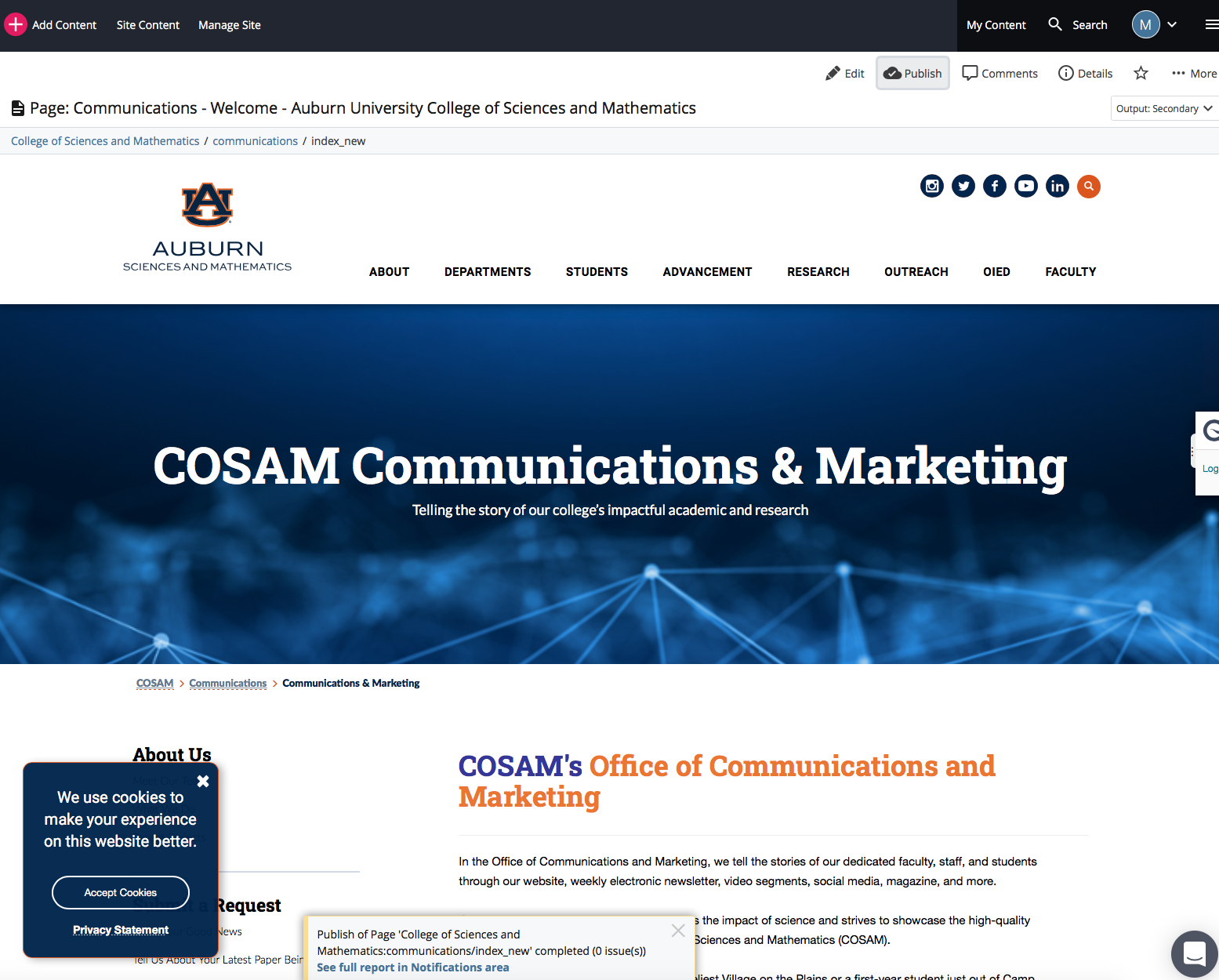Cascade Corner
Tips, Steps and Help to Using the Content Management System
Steps to edit a webpage in Cascade:
- STEP 1: To edit a page, click on the Edit button in the top right side under the top black bar:
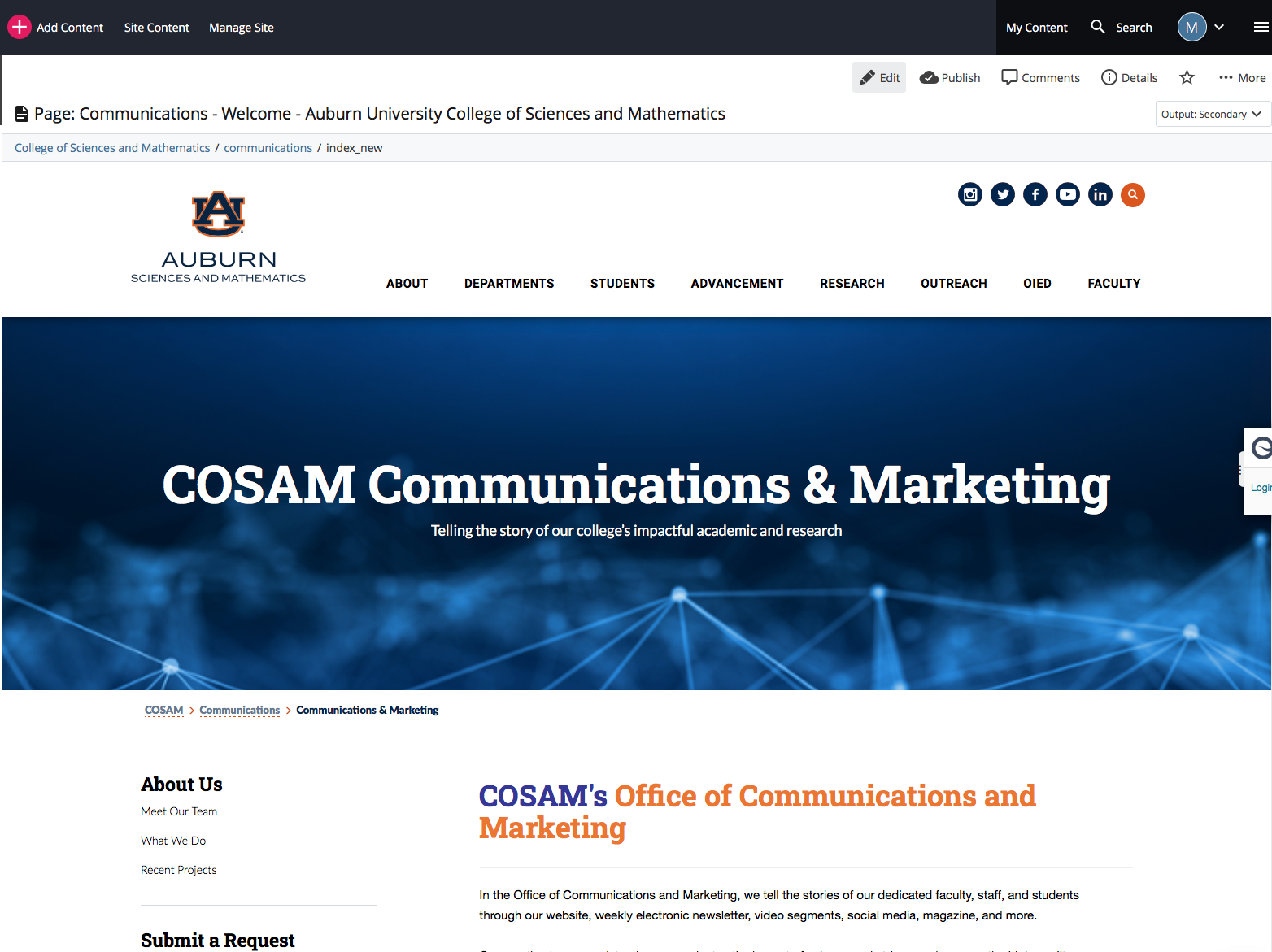
- STEP 2: You can scroll down and edit the text in the WYSIWYG editor. The text is highlighted in the image below:
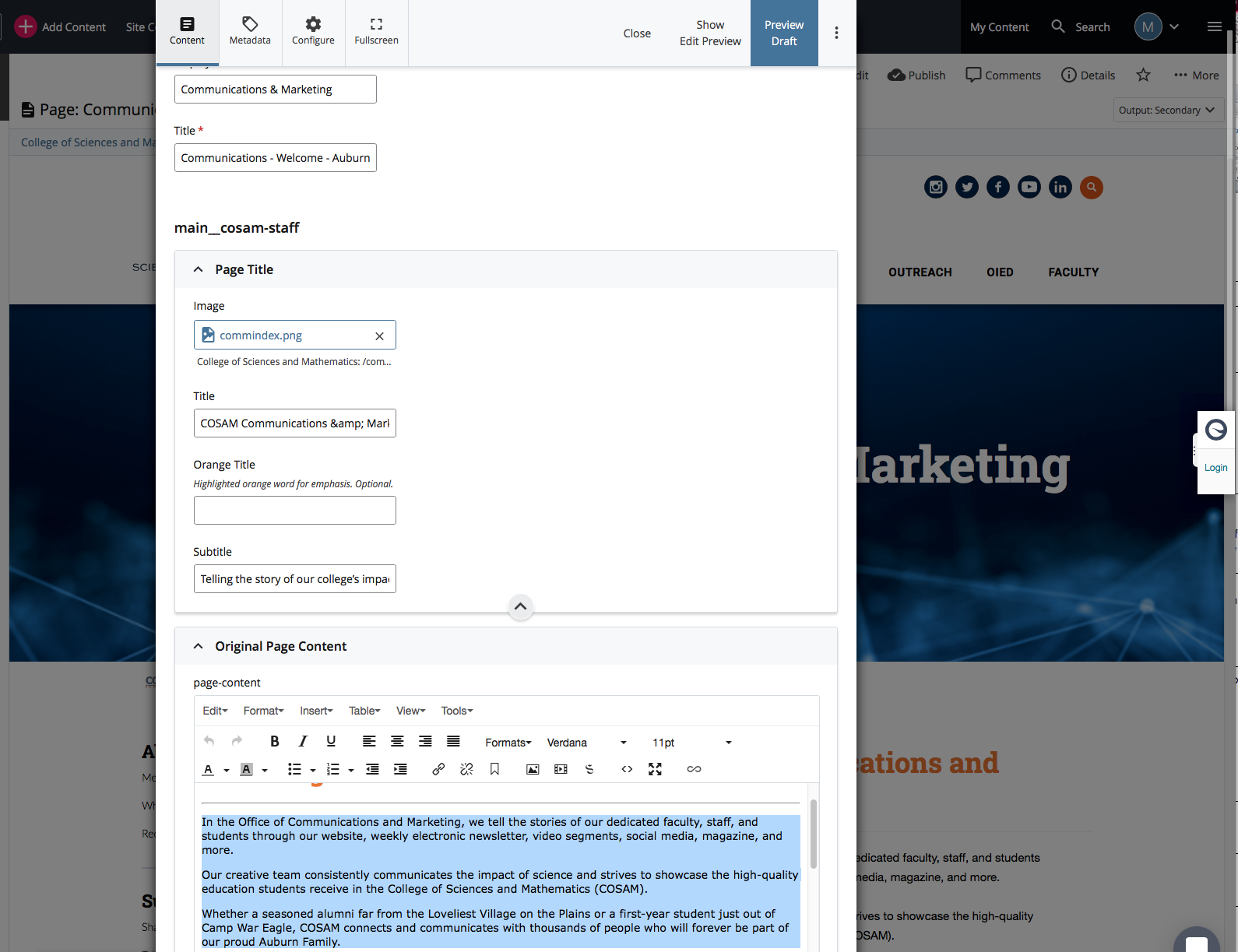
- STEP 3: After you edit the text, you need to click Preview Draft -- It is is highlighted in blue in the top right side below:
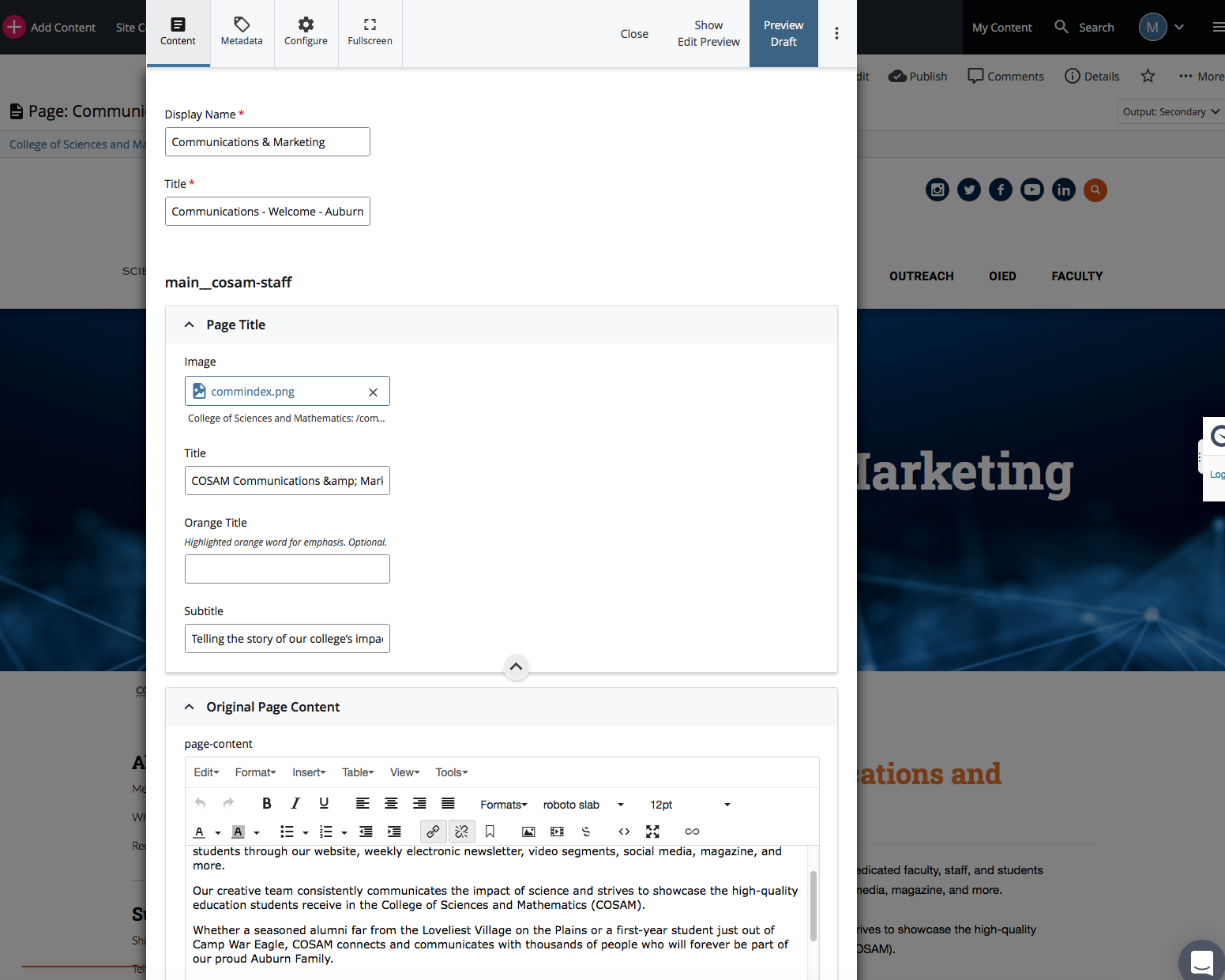
- STEP 4: You need to Submit the page. The button is highlighted in blue below and is located in the top right side:
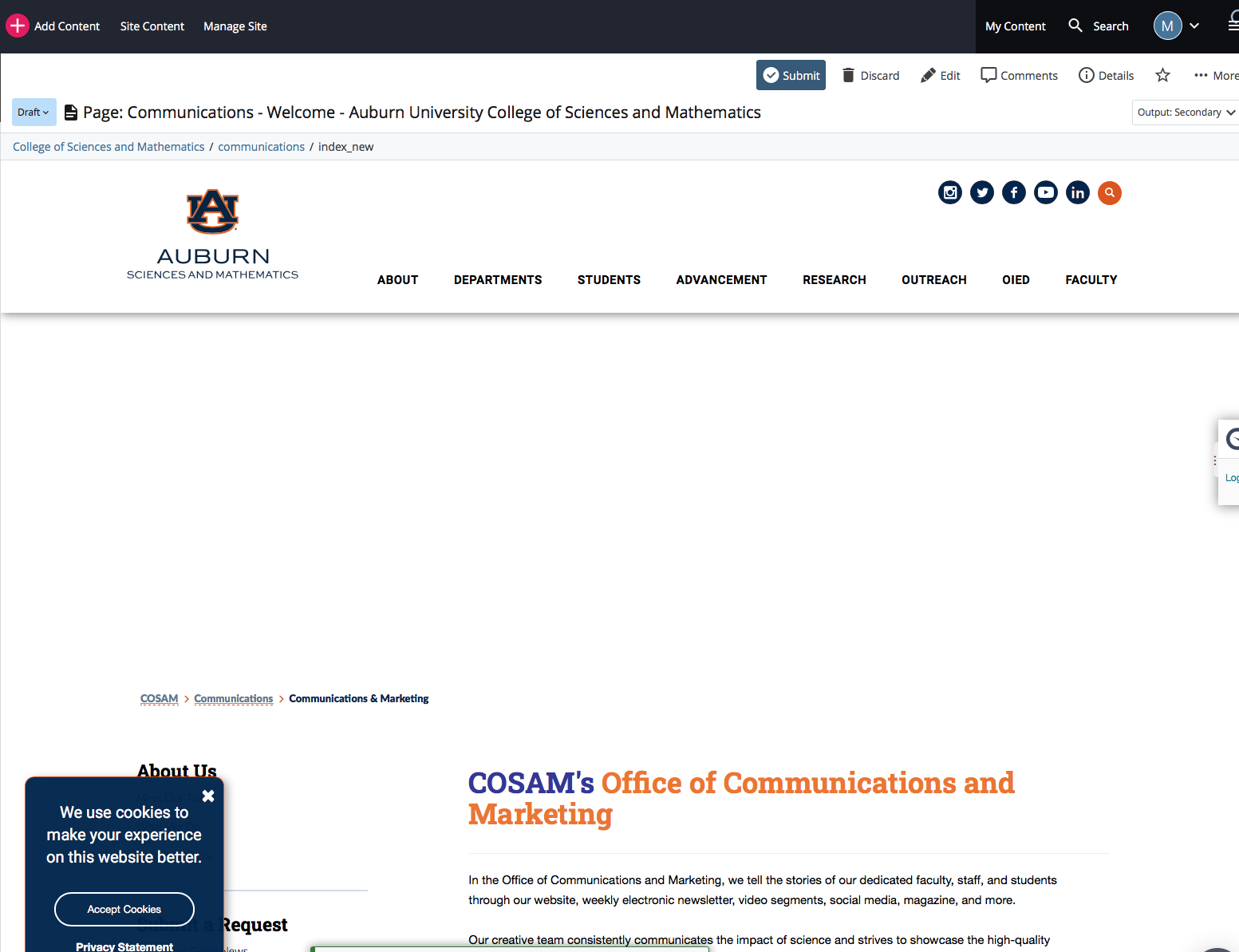
- STEP 5: Click on Submit:
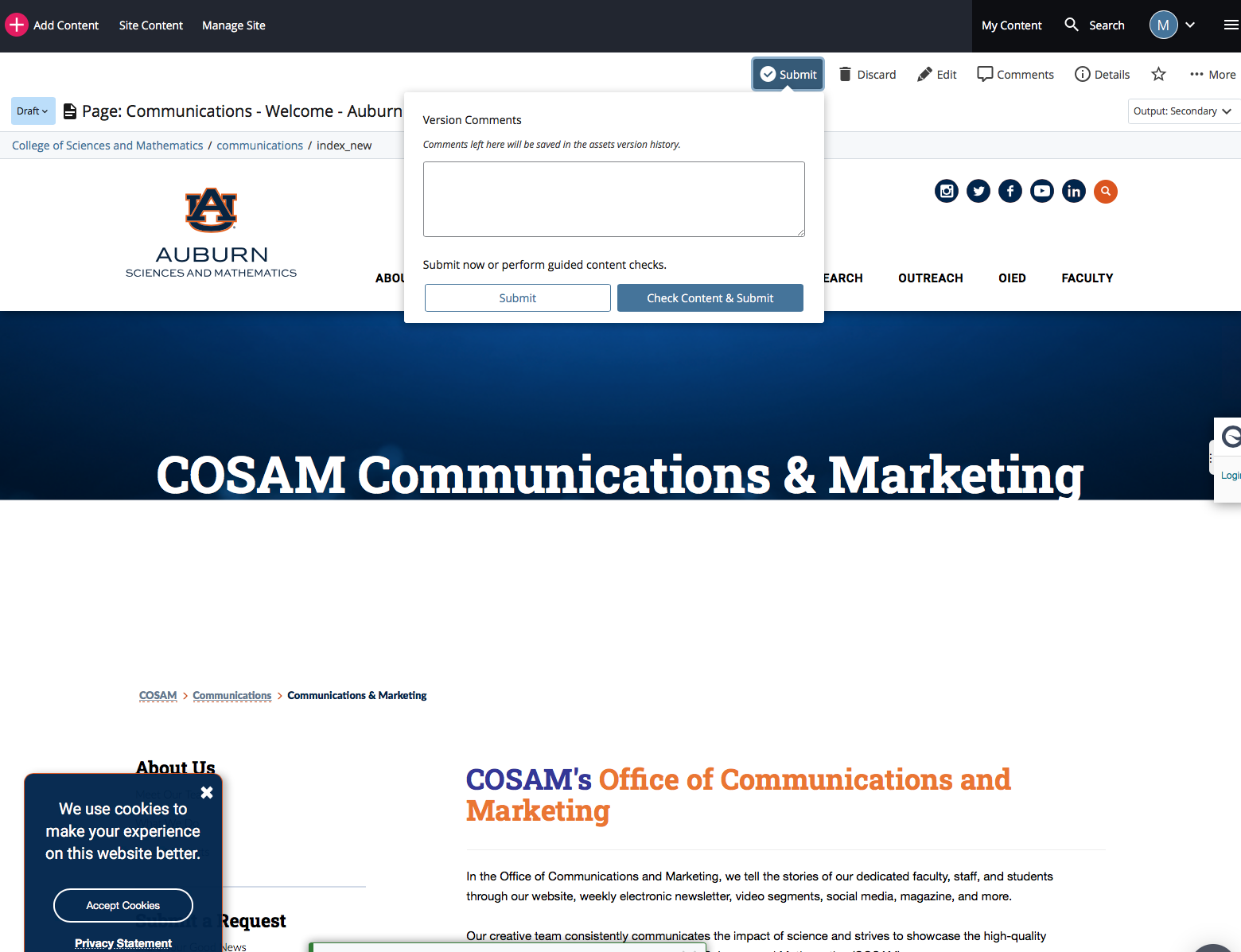
- STEP 6: To make the page live, you need to Publish the page:
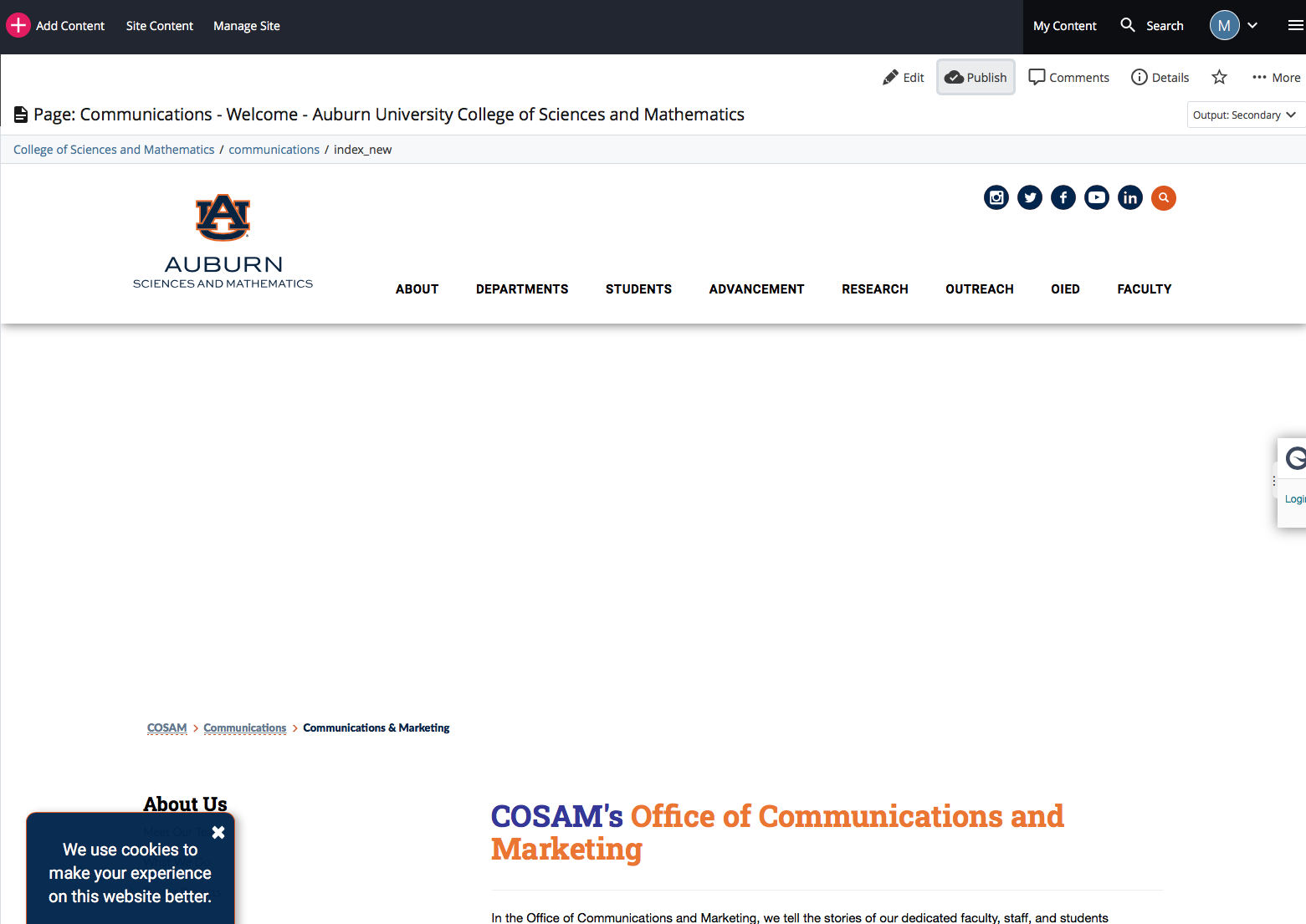
- STEP 7: Click on Publish:
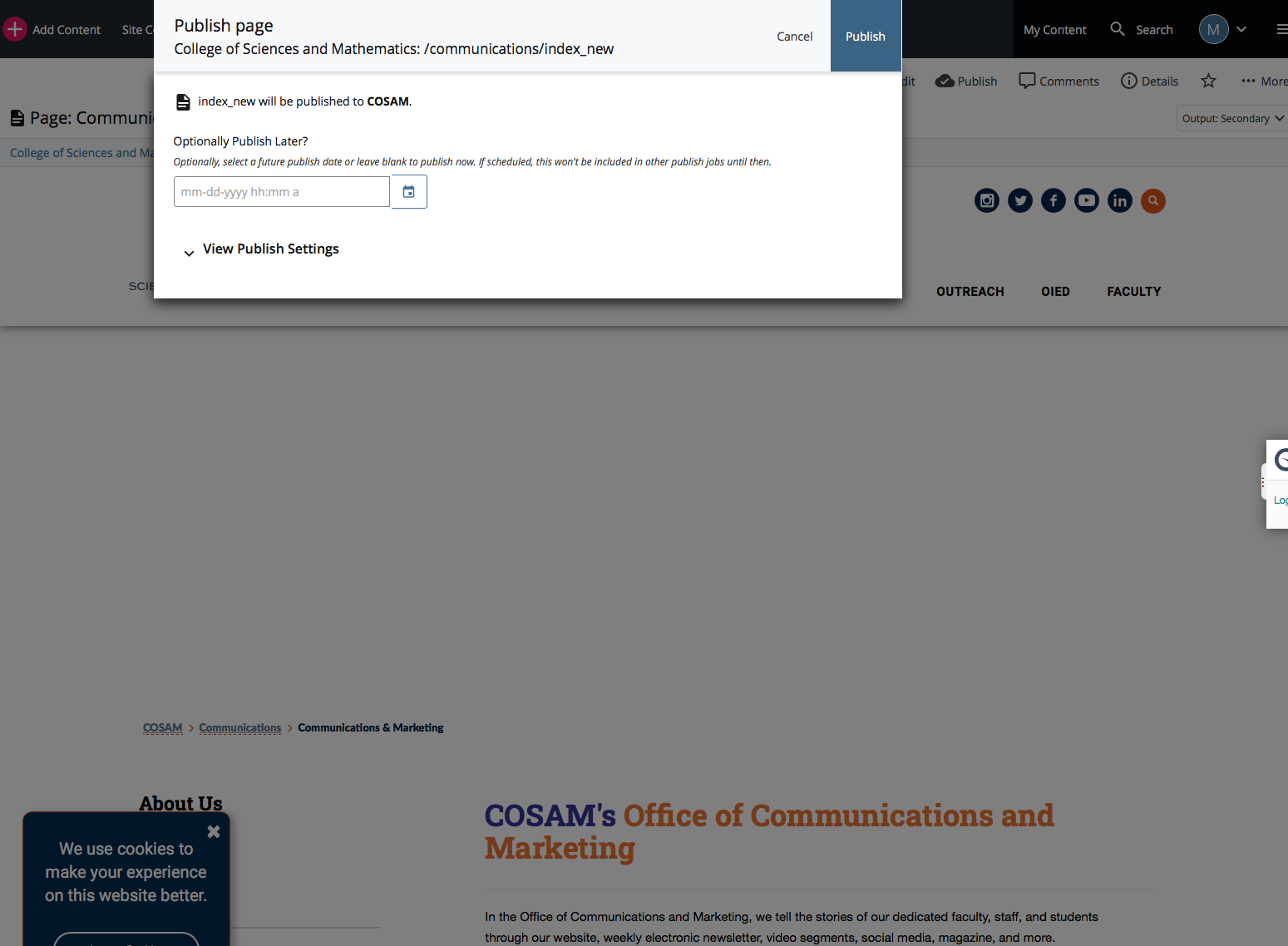
- STEP 8: When you see the notification at the bottom of your screen change from green to yellow, the page is live for anyone to publically view: